Nowadays, more and more employees prefer distant work without the need to go to their office. According to statistical analysis, every third employees in USA and the Europe works remotely from home and their works performance is nearly 25% higher, than of those workers that choose to work at the office every day.
Most of these remote workers consist of journalists, translators, IT specialists and programmers. These specialists can either do one part of their job in the office and another from home or work only from home if needed.
There are more and more programs developed to provide access to remote computer nowadays. With such programs, employees can view their remote PC full screen, launch and close supplications, copy and paste text between computers, read e-mail, and access any files that they left behind. Claim home equipment on their taxes, save money on gas, and convince their boss that they will be more productive without need to go to the office (from home). Two of such software are LogMeIn and TightVNC.
LogMeIn
LogMeIn is a software suite that enables you to access the remote computers over the Internet. This software is developed for both professional help desk personnel and end users.
LogMeIn is free with capability to remote multiple computers, with affordable monthly plans if you need more (visit their official website for more information). This program runs its application through Web browser, which differentiates it with other computer remote programs. If you are using Mozilla Firefox, it will ask you to install a plug-in and then opens the view of the remote PC in a new browser window. If you have multiple of remote computers, LogMeIn possibly will slow down your internet browsing and your processor clock speed a little bit.
LogMeIn also gives you some capabilities to kills the connection from its control window (Ctrl+Alt+Del) and change the view settings, as well as connection setting adjustment via tabbed access. The software is also integrated with 256-bit SSL encryption and dual passwords (one for the remote PC’s and one for the program) to provide more security.
You can take advantage of the synchronization and file transfer abilities if you upgrade to the professional edition, but advanced users should be able to use the programs without any difficulty (restriction for small files). Still, for the price and functionality, LogMeIn is a great program.
Please visit https://secure.logmein.com/ for more information about this software.
TightVNC
TightVNC is an open source and cross-platform remote desktop software that have capability to extend VNC’s RFB protocol to remote other computers screen.
This software is integrated with ‘tight encoding’, which gives the capability to control remote computer over low bandwidth connections. The ‘tight encoding’ feature able to compress the image (computer screen) and other file type as well, which produce a small bandwidth between both server and client. With this ‘tight encoding’ feature, it is possible to play games and watch videos at the remote computer over a broadband connection, although at a low frame rate. TightVNC is also combines with many other features, such as file transfer capability.
TightVNC is cross compatible with other remote computer server and client that uses the VNC implementations. However, its ‘tight encoding’ may not work with other programs, so it is recommended to use TightVNC at both server and client to take the full advantage of its features.
Please visit http://www.tightvnc.com/ for more information about this software.
20100130
20100129
How to Monitor a Local or Remote Computer
Most of the time, it becomes necessary for us to monitor our own computer or a remote computer to keep track of the activities going on. This may be for several reasons. Especially it is most necessary for the parents to monitor their computer to keep track of their children’s activities during their absence. Some people may also require to monitor their computer to keep an eye on the activities of their spouse or partner. Today, with the advancement in the field of the software technology, it’s just a cakewalk to monitor the computer. For this all you have to do is, use a PC Monitoring Software.
But the job doesn’t end here. This is because there exists tons of such monitoring softwares on the market and many times we get confused which to choose and how to use them. So I have decided to make this job simpler for you, by writing this post. In this post I’ll give a detailed information about Computer monitoring softwares which include their features, advantages, installation, usage procedure and so on. To make this post interesting, let’s take up each topic in the form of question and answer.
What exactly is a Monitoring Software and how can it help me ?
A computer monitoring software is just like any other software (program) which when installed, secretly monitors each and every activity that takes place on the computer. The activities such as web browsing, chatting,gaming etc. are all recorded and saved. These monitoring softwares can record each and every keystroke. So it is possible to capture usernames and passwords very easily with minimum effort. Monitoring softwares are also commonly known as Keyloggers.How can I install a monitoring software ?
Installing a monitoring software is too simple. During the installation, you need to setup a secret password and hotkey combination which is required later to see the recorded data ( logs). After the installation is complete the software goes invisible, but keeps running in the background. Whenever you want to see the logs, just press the hotkey combination (ex. Shift+Ctrl+F10). Now a small window will popup asking for a password. Here you need to enter the password that was setup during the installation time. After you enter the password you’ll be able to see all the activities that took place on the computer during your absence.Can the person using the computer come to know about the presence of the Monitoring Software ?
Most of the time it becomes impossible to detect the presence of the monitoring software. This is because, once installed it hides itself from Start menu, Program Files, Control Panel, Task manager etc. Because of it’s stealth behaviour the user can never come to know that he/she is under the presence of monitoring.Antivirus/Antispywares can detect these monitoring softwares… Is it true?
Yes and No. Yes because, nowadays due to the increase in the misuse of these softwares, the antivirus generate warnings whenever they detect these type of softwares/programs. No because some of these softwares even have the ability to disable the antispyware programs and maintain their invisibility.Which Monitoring Software should I use ?
There exists different flavours of these softwares and you have to choose the one that best match your needs. Here is a list of some of the best monitoring programs that I recommend.For Monitoring a Local PC:
If you want to monitor a local PC (may be your own PC) then the following program is recommended.Spy Agent
For Monitoring a Remote PC (Also works on local PC) :
If you want to monitor a remote PC you may use the following programs. These programs works for remote PC as well as local PC.Win-Spy Monitor
Realtime Spy
Spy Anywhere
Keystroke Spy
For Monitoring a Network :
The following program can be used to monitor an Entire Network of computers from one central location. This becomes handy to monitor the staff in a company or students in a school/college.NetVizor
For monitoring a PC from Cellphone:
If you want to monitor your PC using your cellphone you can use the following software/program.
How To Tighten Up Your Email Security
These days email is a necessary part of communication. However, this also means that email is one of the most popular ways for a virus to infect your computer. You need to protect yourself from the threat of fraud and infection.
Viruses
Email attachments often contain viruses so you need to be careful whenever you open any type of attachment even if you know the sender. There are some viruses that can infiltrate your address book and then send email that is infected to everyone on your list. This means that you can get a virus from a colleague or a friend. The best thing to do is to communicate with the sender so that you know you are expecting an attachment.
Software for virus protection is your best bet against viruses. This Software will scan all your email attachments when they are received on your computer. All computers that have Internet access will need to have antivirus Software so that all systems are protected as one big whole. There are some viruses that will start with one computer system and then spread to the rest of the network, eventually encompassing all the hardware that is needed to access the Internet.
Phishing
Email can lead to fraud, which is yet another type of security risk. Phishing, is one type of fraud that will try to trick you into giving out personal passwords or banking information. This type of email will use the logo from a well known banking institution or online business after which they will ask you to update your banking information or your password.
Phishing provides a link that looks as though it is legitimate but that in fact will lead you to a false website. If you provide them with personal information you become a victim of theft or fraud on your credit card. This is also known as "identity theft".
Email content and subject lines can be your clue to phishing. Instead of using your name the subject line might say something like "To our valued customer". It isn't hard to find some variant for personal names so be on the alert.
Less of clue to phishing is when a link is included that has nothing to do with the text in the email. You can verify this by highlighting the link and paying attention to the status bar. For example, if the email text is something about Microsoft, and the URL is www.nowhereland.com, you have a good clue that the message you've received isn't really from Microsoft.
There is software that can detect whether phishing is occurring. Even though this software isn't fully mature yet it can at least identify if an email is fraud. Whenever you are asked for your credit card number or a password you should be suspicious. Always keep in mind that no legitimate banking institution will ask you to give personal information or to verify any passwords in the content of an email.
E-mail Backups
Your email, just like other data on your computer, should always be backed up. Most email programs will be easy to back up. All you need to do is export your email messages to a selected folder and then do a backup on this folder. You can use a backup program and put your email onto a writeable CD, DVD, removable disk, or any other type of media.
You also have the option of buying backup software that is specialized for backing up email. This software is moderately priced and eliminates the need to export your email to a folder.
You can automate most backup software so that backups happen at a time that is convenient without you having to lend a hand. You'll have to find time in your busy schedule to configure this type of software. However, you'll be no more busy doing the configuring as you would be if you need to replace an email that you needed.
Viruses
Email attachments often contain viruses so you need to be careful whenever you open any type of attachment even if you know the sender. There are some viruses that can infiltrate your address book and then send email that is infected to everyone on your list. This means that you can get a virus from a colleague or a friend. The best thing to do is to communicate with the sender so that you know you are expecting an attachment.
Software for virus protection is your best bet against viruses. This Software will scan all your email attachments when they are received on your computer. All computers that have Internet access will need to have antivirus Software so that all systems are protected as one big whole. There are some viruses that will start with one computer system and then spread to the rest of the network, eventually encompassing all the hardware that is needed to access the Internet.
Phishing
Email can lead to fraud, which is yet another type of security risk. Phishing, is one type of fraud that will try to trick you into giving out personal passwords or banking information. This type of email will use the logo from a well known banking institution or online business after which they will ask you to update your banking information or your password.
Phishing provides a link that looks as though it is legitimate but that in fact will lead you to a false website. If you provide them with personal information you become a victim of theft or fraud on your credit card. This is also known as "identity theft".
Email content and subject lines can be your clue to phishing. Instead of using your name the subject line might say something like "To our valued customer". It isn't hard to find some variant for personal names so be on the alert.
Less of clue to phishing is when a link is included that has nothing to do with the text in the email. You can verify this by highlighting the link and paying attention to the status bar. For example, if the email text is something about Microsoft, and the URL is www.nowhereland.com, you have a good clue that the message you've received isn't really from Microsoft.
There is software that can detect whether phishing is occurring. Even though this software isn't fully mature yet it can at least identify if an email is fraud. Whenever you are asked for your credit card number or a password you should be suspicious. Always keep in mind that no legitimate banking institution will ask you to give personal information or to verify any passwords in the content of an email.
E-mail Backups
Your email, just like other data on your computer, should always be backed up. Most email programs will be easy to back up. All you need to do is export your email messages to a selected folder and then do a backup on this folder. You can use a backup program and put your email onto a writeable CD, DVD, removable disk, or any other type of media.
You also have the option of buying backup software that is specialized for backing up email. This software is moderately priced and eliminates the need to export your email to a folder.
You can automate most backup software so that backups happen at a time that is convenient without you having to lend a hand. You'll have to find time in your busy schedule to configure this type of software. However, you'll be no more busy doing the configuring as you would be if you need to replace an email that you needed.
What a Spyware Can Do
Here is the list of dangerous things a spyware or ad-ware can do
a. Spyware can track your online purchase and also your credit card number
b. some spyware logs your keystrokes and finds the password for bank account number
c. spyware can send emails from your account to your email contacts
d. spyware can help remote hackers hijack personal information
e. They can easily infect exposed PCs over dial-up or broadband connections
f. spyware can make changes to your computer and cause your computer to crash
g. Spyware can change your browser home page or search page
h. It may install program without your knowledge
i. It can download programs from internet in background
j. It can block or delete some programs from your computer
k. It can cause damage to important files on your pc
l. Spyware or ad-ware can display annoying popup ads while your are surfing
m. it can also add internet shortcuts on your favourite folders without your permission
Can the spyware be removed?
Yes it can be removed by spyware remover program. Spyware remover program searches the computer for possible spyware and remove them instantly.
a. Spyware can track your online purchase and also your credit card number
b. some spyware logs your keystrokes and finds the password for bank account number
c. spyware can send emails from your account to your email contacts
d. spyware can help remote hackers hijack personal information
e. They can easily infect exposed PCs over dial-up or broadband connections
f. spyware can make changes to your computer and cause your computer to crash
g. Spyware can change your browser home page or search page
h. It may install program without your knowledge
i. It can download programs from internet in background
j. It can block or delete some programs from your computer
k. It can cause damage to important files on your pc
l. Spyware or ad-ware can display annoying popup ads while your are surfing
m. it can also add internet shortcuts on your favourite folders without your permission
Can the spyware be removed?
Yes it can be removed by spyware remover program. Spyware remover program searches the computer for possible spyware and remove them instantly.
Desktop Monitoring
Every time you provide some form of input for your computer, whether it's typing on the keyboard or opening a new application, a signal is transmitted. These signals can be intercepted by a desktop monitoring program, which can be installed on a computer at the operating system level or the assembly level. The person receiving the intercepted signals can see each character being typed and can replicate what the user is seeing on his or her screen.
Desktop monitoring programs can be installed in two ways:
* Physically - Someone sits at the computer and installs the software.
* Remotely - A computer user opens an e-mail attachment. The attachment, which contains a program the user wants to install, may also contain desktop monitoring software. This is described as a Trojan horse -- a desired program that contains an undesired program.
Desktop monitoring programs have the ability to record every keystroke. When you are typing, a signal is sent from the keyboard to the application you are working in. This signal can be intercepted and either streamed back to the person who installed the monitoring program or recorded and sent back in a text file. The person it's sent back to is usually a system administrator. However, keystroke intercept programs are also popular among "hackers."
Hackers often use desktop monitoring programs to obtain user passwords. Intercept programs, because they record keystrokes, also make users susceptible to having their credit card numbers and other sensitive personal data stolen.
Employers can use the desktop monitoring program to read e-mail and see any program that is open on your screen. Desktop replicating software captures the image on the computer screen by intercepting signals that are being transmitted to the computer's video card. These images are then streamed across the network to the system administrator. Some prepackaged programs include an alert system -- when a user visits an objectionable Web site or transmits inappropriate text, the system administrator is alerted to these actions.
But employers don't need to install software to track your computer use. There are actually systems built into every computer that make finding out what you've been doing pretty easy.
Desktop monitoring programs can be installed in two ways:
* Physically - Someone sits at the computer and installs the software.
* Remotely - A computer user opens an e-mail attachment. The attachment, which contains a program the user wants to install, may also contain desktop monitoring software. This is described as a Trojan horse -- a desired program that contains an undesired program.
Desktop monitoring programs have the ability to record every keystroke. When you are typing, a signal is sent from the keyboard to the application you are working in. This signal can be intercepted and either streamed back to the person who installed the monitoring program or recorded and sent back in a text file. The person it's sent back to is usually a system administrator. However, keystroke intercept programs are also popular among "hackers."
Hackers often use desktop monitoring programs to obtain user passwords. Intercept programs, because they record keystrokes, also make users susceptible to having their credit card numbers and other sensitive personal data stolen.
Employers can use the desktop monitoring program to read e-mail and see any program that is open on your screen. Desktop replicating software captures the image on the computer screen by intercepting signals that are being transmitted to the computer's video card. These images are then streamed across the network to the system administrator. Some prepackaged programs include an alert system -- when a user visits an objectionable Web site or transmits inappropriate text, the system administrator is alerted to these actions.
But employers don't need to install software to track your computer use. There are actually systems built into every computer that make finding out what you've been doing pretty easy.
Auto End Tasks to Enable a Proper Shutdown
This reg file automatically ends tasks and timeouts that prevent programs from shutting down and clears the Paging File on Exit.
1. Copy the following (everything in the box) into notepad.
QUOTE
Windows Registry Editor Version 5.00
[HKEY_LOCAL_MACHINE\SYSTEM\CurrentControlSet\Control\Session Manager\Memory Management]
"ClearPageFileAtShutdown"=dword:00000001
[HKEY_USERS\.DEFAULT\Control Panel\Desktop]
"AutoEndTasks"="1"
[HKEY_LOCAL_MACHINE\SYSTEM\CurrentControlSet\Control]
"WaitToKillServiceTimeout"="1000"
2. Save the file as shutdown.reg
3. Double Click the file to import into your registry.
NOTE: If your anti-virus software warns you of a "malicious" script, this is normal if you have "Script Safe" or similar technology enabled.
1. Copy the following (everything in the box) into notepad.
QUOTE
Windows Registry Editor Version 5.00
[HKEY_LOCAL_MACHINE\SYSTEM\CurrentControlSet\Control\Session Manager\Memory Management]
"ClearPageFileAtShutdown"=dword:00000001
[HKEY_USERS\.DEFAULT\Control Panel\Desktop]
"AutoEndTasks"="1"
[HKEY_LOCAL_MACHINE\SYSTEM\CurrentControlSet\Control]
"WaitToKillServiceTimeout"="1000"
2. Save the file as shutdown.reg
3. Double Click the file to import into your registry.
NOTE: If your anti-virus software warns you of a "malicious" script, this is normal if you have "Script Safe" or similar technology enabled.
20100128
Samsung Secret Codes: POST-2
Important!
Try these codes at your own risk! We don't accept any complaints.
Some of these codes may not work.
#*4773# Incremental Redundancy
#*7785# Reset wakeup & RTK timer cariables/variables
#*7200# Tone Generator Mute
#*3888# BLUETOOTH Test mode
#*7828# Task screen
#*#8377466# S/W Version & H/W Version
#*2562# Restarts Phone
#*2565# No Blocking? General Defense.
#*3353# General Defense, Code Erased.
#*3837# Phone Hangs on White screen.
#*3849# Restarts Phone
#*7337# Restarts Phone (Resets Wap Settings)
#*2886# AutoAnswer ON/OFF
#*7288# GPRS Detached/Attached
#*7287# GPRS Attached
#*7666# White Screen
#*7693# Sleep Deactivate/Activate
#*2286# Databattery
#*2527# GPRS switching set to (Class 4, 8, 9, 10)
#*2679# Copycat feature Activa/Deactivate
#*3940# External looptest 9600 bps
#*4263# Handsfree mode Activate/Deactivate
#*2558# Time ON
#*3941# External looptest 115200 bps
#*5176# L1 Sleep
#*7462# SIM Phase
#*7983# Voltage/Freq
#*7986# Voltage
#*8466# Old Time
#*2255# Call Failed
#*5376# DELETE ALL SMS!!!!
#*6837# Official Software Version: (0003000016000702)
#*2337# Permanent Registration Beep
#*2474# Charging Duration
#*2834# Audio Path (Handsfree)
#*3270# DCS Support Activate/Deactivate
#*3282# Data Activate/Deactivate
#*3476# EGSM Activate/Deactivate
#*3676# FORMAT FLASH VOLUME!!!
#*4760# GSM Activate/Deactivate
#*4864# White Screen
#*7326# Accessory
#*7683# Sleep variable
#*3797# Blinks 3D030300 in RED
#*7372# Resetting the time to DPB variables
#*3273# EGPRS multislot (Class 4, 8, 9, 10)
#*7722# RLC bitmap compression Activate/Deactivate
#*2351# Blinks 1347E201 in RED
#*2775# Switch to 2 inner speaker
#*7878# FirstStartup (0=NO, 1=YES)
#*3838# Blinks 3D030300 in RED
#*2077# GPRS Switch
#*2027# GPRS Switch
#*0227# GPRS Switch
#*0277# GPRS Switch
#*22671# AMR REC START
#*22672# Stop AMR REC (File name: /a/multimedia/sounds/voice list/ENGMODE.amr)
#*22673# Pause REC
#*22674# Resume REC
#*22675# AMR Playback
#*22676# AMR Stop Play
#*22677# Pause Play
#*22678# Resume Play
#*77261# PCM Rec Req
#*77262# Stop PCM Rec
#*77263# PCM Playback
#*77264# PCM Stop Play
#*22679# AMR Get Time
*#8999*364# Watchdog ON/OFF
*#8999*427# WATCHDOG signal route setup
*2767*3855# = Full Reset (Caution every stored data will be deleted.)
*2767*2878# = Custom Reset
*2767*927# = Wap Reset
*2767*226372# = Camera Reset (deletes photos)
*2767*688# ResetMobile TV
#7263867# = RAM Dump (On or Off)
SuggestedReading
Samsung Secret Codes: Post- 3
LG Secret Codes
Motorola Secret Codes
Format code of Nokia Phones or Restore to Factory settings
Try these codes at your own risk! We don't accept any complaints.
Some of these codes may not work.
#*4773# Incremental Redundancy
#*7785# Reset wakeup & RTK timer cariables/variables
#*7200# Tone Generator Mute
#*3888# BLUETOOTH Test mode
#*7828# Task screen
#*#8377466# S/W Version & H/W Version
#*2562# Restarts Phone
#*2565# No Blocking? General Defense.
#*3353# General Defense, Code Erased.
#*3837# Phone Hangs on White screen.
#*3849# Restarts Phone
#*7337# Restarts Phone (Resets Wap Settings)
#*2886# AutoAnswer ON/OFF
#*7288# GPRS Detached/Attached
#*7287# GPRS Attached
#*7666# White Screen
#*7693# Sleep Deactivate/Activate
#*2286# Databattery
#*2527# GPRS switching set to (Class 4, 8, 9, 10)
#*2679# Copycat feature Activa/Deactivate
#*3940# External looptest 9600 bps
#*4263# Handsfree mode Activate/Deactivate
#*2558# Time ON
#*3941# External looptest 115200 bps
#*5176# L1 Sleep
#*7462# SIM Phase
#*7983# Voltage/Freq
#*7986# Voltage
#*8466# Old Time
#*2255# Call Failed
#*5376# DELETE ALL SMS!!!!
#*6837# Official Software Version: (0003000016000702)
#*2337# Permanent Registration Beep
#*2474# Charging Duration
#*2834# Audio Path (Handsfree)
#*3270# DCS Support Activate/Deactivate
#*3282# Data Activate/Deactivate
#*3476# EGSM Activate/Deactivate
#*3676# FORMAT FLASH VOLUME!!!
#*4760# GSM Activate/Deactivate
#*4864# White Screen
#*7326# Accessory
#*7683# Sleep variable
#*3797# Blinks 3D030300 in RED
#*7372# Resetting the time to DPB variables
#*3273# EGPRS multislot (Class 4, 8, 9, 10)
#*7722# RLC bitmap compression Activate/Deactivate
#*2351# Blinks 1347E201 in RED
#*2775# Switch to 2 inner speaker
#*7878# FirstStartup (0=NO, 1=YES)
#*3838# Blinks 3D030300 in RED
#*2077# GPRS Switch
#*2027# GPRS Switch
#*0227# GPRS Switch
#*0277# GPRS Switch
#*22671# AMR REC START
#*22672# Stop AMR REC (File name: /a/multimedia/sounds/voice list/ENGMODE.amr)
#*22673# Pause REC
#*22674# Resume REC
#*22675# AMR Playback
#*22676# AMR Stop Play
#*22677# Pause Play
#*22678# Resume Play
#*77261# PCM Rec Req
#*77262# Stop PCM Rec
#*77263# PCM Playback
#*77264# PCM Stop Play
#*22679# AMR Get Time
*#8999*364# Watchdog ON/OFF
*#8999*427# WATCHDOG signal route setup
*2767*3855# = Full Reset (Caution every stored data will be deleted.)
*2767*2878# = Custom Reset
*2767*927# = Wap Reset
*2767*226372# = Camera Reset (deletes photos)
*2767*688# Reset
#7263867# = RAM Dump (On or Off)
Suggested
Samsung Secret Codes: Post- 3
LG Secret Codes
Motorola Secret Codes
Format code of Nokia Phones or Restore to Factory settings
Samsung Secret Codes: posts-1
Important!
Try these codes at your own risk! We don't accept any complaints.
Some of these codes may not work.
Software version: *#9999#
IMEI number: *#06#
Serial number: *#0001#
Battery status- Memory capacity : *#9998*246#
Debug screen: *#9998*324# - *#8999*324#
LCD kontrast: *#9998*523#
Vibration test: *#9998*842# - *#8999*842#
Alarm beeper - Ringtone test : *#9998*289# - *#8999*289#
Smiley: *#9125#
Software version: *#0837#
Display contrast: *#0523# - *#8999*523#
Battery info: *#0228# or *#8999*228#
Display storage capacity: *#8999*636#
Display SIM card information: *#8999*778#
Show date and alarm clock: *#8999*782#
The display during warning: *#8999*786#
Samsung hardware version: *#8999*837#
Show network information: *#8999*638#
Display received channel number and received intensity: *#8999*9266#
*#1111# S/W Version
*#1234# Firmware Version
*#2222# H/W Version
*#8999*8376263# All Versions Together
*#8999*8378# Test Menu
*#4777*8665# GPSR Tool
*#8999*523# LCD Brightness
*#8999*377# Error LOG Menu
*#8999*327# EEP Menu
*#8999*667# Debug Mode
*#92782# PhoneModel (Wap)
#*5737425# JAVA Mode
*#2255# Call List
*#232337# Bluetooth MAC Adress
*#5282837# Java Version
Type in *#0000# on a Samsung A300 to reset the language
Master reset(unlock) #*7337# (for the new samsungs E700 x600 but not E710)
Samsung E700 type *#2255# to show secret call log (not tested)
Samsung A300, A800 phone unlock enter this *2767*637#
Samsung V200, S100, S300 phone unlock : *2767*782257378#
SuggestedReading
Samsung Secret Codes: Post- 3
LG Secret Codes
Motorola Secret Codes
Format code of Nokia Phones or Restore to Factory settings
Try these codes at your own risk! We don't accept any complaints.
Some of these codes may not work.
Software version: *#9999#
IMEI number: *#06#
Serial number: *#0001#
Battery status- Memory capacity : *#9998*246#
Debug screen: *#9998*324# - *#8999*324#
LCD kontrast: *#9998*523#
Vibration test: *#9998*842# - *#8999*842#
Alarm beeper - Ringtone test : *#9998*289# - *#8999*289#
Smiley: *#9125#
Software version: *#0837#
Display contrast: *#0523# - *#8999*523#
Battery info: *#0228# or *#8999*228#
Display storage capacity: *#8999*636#
Display SIM card information: *#8999*778#
Show date and alarm clock: *#8999*782#
The display during warning: *#8999*786#
Samsung hardware version: *#8999*837#
Show network information: *#8999*638#
Display received channel number and received intensity: *#8999*9266#
*#1111# S/W Version
*#1234# Firmware Version
*#2222# H/W Version
*#8999*8376263# All Versions Together
*#8999*8378# Test Menu
*#4777*8665# GPSR Tool
*#8999*523# LCD Brightness
*#8999*377# Error LOG Menu
*#8999*327# EEP Menu
*#8999*667# Debug Mode
*#92782# PhoneModel (Wap)
#*5737425# JAVA Mode
*#2255# Call List
*#232337# Bluetooth MAC Adress
*#5282837# Java Version
Type in *#0000# on a Samsung A300 to reset the language
Master reset(unlock) #*7337# (for the new samsungs E700 x600 but not E710)
Samsung E700 type *#2255# to show secret call log (not tested)
Samsung A300, A800 phone unlock enter this *2767*637#
Samsung V200, S100, S300 phone unlock : *2767*782257378#
Suggested
Samsung Secret Codes: Post- 3
LG Secret Codes
Motorola Secret Codes
Format code of Nokia Phones or Restore to Factory settings
20100127
NTFS vs. FAT
To NTFS or not to NTFS—that is the question. But unlike the deeper questions of life, this one isn't really all that hard to answer. For most users running Windows XP, NTFS is the obvious choice. It's more powerful and offers security advantages not found in the other file systems. But let's go over the differences among the files systems so we're all clear about the choice. There are essentially three different file systems available in Windows XP: FAT16, short for File Allocation Table, FAT32, and NTFS, short for NT File System.
FAT16
The FAT16 file system was introduced way back with MS–DOS in 1981, and it's showing its age. It was designed originally to handle files on a floppy drive, and has had minor modifications over the years so it can handle hard disks, and even file names longer than the original limitation of 8.3 characters, but it's still the lowest common denominator. The biggest advantage of FAT16 is that it is compatible across a wide variety of operating systems, including Windows 95/98/Me, OS/2, Linux, and some versions of UNIX. The biggest problem of FAT16 is that it has a fixed maximum number of clusters per partition, so as hard disks get bigger and bigger, the size of each cluster has to get larger. In a 2–GB partition, each cluster is 32 kilobytes, meaning that even the smallest file on the partition will take up 32 KB of space. FAT16 also doesn't support compression, encryption, or advanced security using access control lists.
FAT32
The FAT32 file system, originally introduced in Windows 95 Service Pack 2, is really just an extension of the original FAT16 file system that provides for a much larger number of clusters per partition. As such, it greatly improves the overall disk utilization when compared to a FAT16 file system. However, FAT32 shares all of the other limitations of FAT16, and adds an important additional limitation—many operating systems that can recognize FAT16 will not work with FAT32—most notably Windows NT, but also Linux and UNIX as well. Now this isn't a problem if you're running FAT32 on a Windows XP computer and sharing your drive out to other computers on your network—they don't need to know (and generally don't really care) what your underlying file system is.
The FAT32 file system, originally introduced in Windows 95 Service Pack 2, is really just an extension of the original FAT16 file system that provides for a much larger number of clusters per partition. As such, it greatly improves the overall disk utilization when compared to a FAT16 file system. However, FAT32 shares all of the other limitations of FAT16, and adds an important additional limitation—many operating systems that can recognize FAT16 will not work with FAT32—most notably Windows NT, but also Linux and UNIX as well. Now this isn't a problem if you're running FAT32 on a Windows XP computer and sharing your drive out to other computers on your network—they don't need to know (and generally don't really care) what your underlying file system is.
The Advantages of NTFS
The NTFS file system, introduced with first version of Windows NT, is a completely different file system from FAT. It provides for greatly increased security, file–by–file compression, quotas, and even encryption. It is the default file system for new installations of Windows XP, and if you're doing an upgrade from a previous version of Windows, you'll be asked if you want to convert your existing file systems to NTFS. Don't worry. If you've already upgraded to Windows XP and didn't do the conversion then, it's not a problem. You can convert FAT16 or FAT32 volumes to NTFS at any point. Just remember that you can't easily go back to FAT or FAT32 (without reformatting the drive or partition), not that I think you'll want to.
The NTFS file system, introduced with first version of Windows NT, is a completely different file system from FAT. It provides for greatly increased security, file–by–file compression, quotas, and even encryption. It is the default file system for new installations of Windows XP, and if you're doing an upgrade from a previous version of Windows, you'll be asked if you want to convert your existing file systems to NTFS. Don't worry. If you've already upgraded to Windows XP and didn't do the conversion then, it's not a problem. You can convert FAT16 or FAT32 volumes to NTFS at any point. Just remember that you can't easily go back to FAT or FAT32 (without reformatting the drive or partition), not that I think you'll want to.
The NTFS file system is generally not compatible with other operating systems installed on the same computer, nor is it available when you've booted a computer from a floppy disk. For this reason, many system administrators, myself included, used to recommend that users format at least a small partition at the beginning of their main hard disk as FAT. This partition provided a place to store emergency recovery tools or special drivers needed for reinstallation, and was a mechanism for digging yourself out of the hole you'd just dug into. But with the enhanced recovery abilities built into Windows XP (more on that in a future column), I don't think it's necessary or desirable to create that initial FAT partition.
When to Use FAT or FAT32
If you're running more than one operating system on a single computer , you will definitely need to format some of your volumes as FAT. Any programs or data that need to be accessed by more than one operating system on that computer should be stored on a FAT16 or possibly FAT32 volume. But keep in mind that you have no security for data on a FAT16 or FAT32 volume—any one with access to the computer can read, change, or even delete any file that is stored on a FAT16 or FAT32 partition. In many cases, this is even possible over a network. So do not store sensitive files on drives or partitions formatted with FAT file systems.
How to disable Windows XP Boot logo
It is possible to disable the XP splash screen, which will slightly speed up the overall boot process. Be aware that removing the splash screen will also cause you not to see any boot-up messages that might come up (chkdsk, convert … ), but if your system runs without any problems then it should not matter.
- Edit boot.ini.
- Add ” /noguiboot” right after “/fastdetect”.
Upon restarting, the splash screen will be gone. It can be re-enabled by removing the new switch.
Find who is Invisible on Yahoo messenger
Sometimes some of your friends who appear offline in yahoo messenger may not be actually offline,they may in the 'Invisible' mode.This maybe if they are trying to ignore you or are too busy to talk to anyone.
There is this small trick that you can use to find out what the truth is.
Firstly open your yahoo messenger main window and double click on the name of the person whom you want to check.The chat window will open obviously.
Click IMVironment button, select See all IMVironments, select Yahoo! Tools orInteractive Fun, and click on Doodle.
After loading the Doodle imvironment there can be two possibilities
1.If the user is offline Doodle are will show this "waiting for your friend to load Doodle" continuously .See in the picture below:
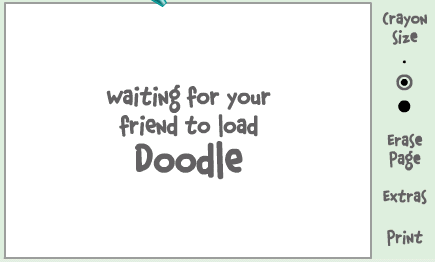 2. If the user is online (but in invisible mode), after few seconds (it can take up to one minute, depending on your connection speed), you should get a blank page like in the picture below.So you know that the user is online.
2. If the user is online (but in invisible mode), after few seconds (it can take up to one minute, depending on your connection speed), you should get a blank page like in the picture below.So you know that the user is online.

Alternate Method:
Chose a person you want to check .Double click to open the chat window.Now simply invite the person for a voice conference.This is done by clicking on the "conference' button on the top of the chat window.
If the talk button appears and turns green then that person is online.But if you receive the message 'Voice chat could not be started ' then the person is offline.
Note:Some people use softwares like buddy spy to check who is invisible.I DONT RECOMMEND you to use such third party softwares as they can expose your Pc to hackers by sending your personal information and can even steal information from your Pc.So avoid such softwares and instead use the simple tricks given above.
If you have any queries or would like to make some useful contribution to this topic feel free to drop a line in the comments section.
There is this small trick that you can use to find out what the truth is.
Firstly open your yahoo messenger main window and double click on the name of the person whom you want to check.The chat window will open obviously.
Click IMVironment button, select See all IMVironments, select Yahoo! Tools orInteractive Fun, and click on Doodle.
After loading the Doodle imvironment there can be two possibilities
1.If the user is offline Doodle are will show this "waiting for your friend to load Doodle" continuously .See in the picture below:
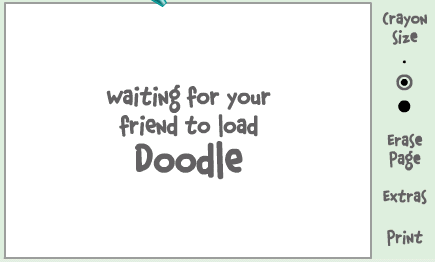 2. If the user is online (but in invisible mode), after few seconds (it can take up to one minute, depending on your connection speed), you should get a blank page like in the picture below.So you know that the user is online.
2. If the user is online (but in invisible mode), after few seconds (it can take up to one minute, depending on your connection speed), you should get a blank page like in the picture below.So you know that the user is online.
Alternate Method:
Chose a person you want to check .Double click to open the chat window.Now simply invite the person for a voice conference.This is done by clicking on the "conference' button on the top of the chat window.
If the talk button appears and turns green then that person is online.But if you receive the message 'Voice chat could not be started ' then the person is offline.
Note:Some people use softwares like buddy spy to check who is invisible.I DONT RECOMMEND you to use such third party softwares as they can expose your Pc to hackers by sending your personal information and can even steal information from your Pc.So avoid such softwares and instead use the simple tricks given above.
If you have any queries or would like to make some useful contribution to this topic feel free to drop a line in the comments section.
Tips to clean CD/DVD with care
You can preserve the life of CD/DVD, For long time use, if you handle and clean it properly, because scratched and dirty discs can create errors in reading or writing and create problem while running and nevertheless soon discs will not work at all.
Follow the given Tips to care and clean a CD/DVD:-
- Avoid touching the writeable or data side that is the shinning side of the CD/DVD.
- Always hold your CD/DVD by its center hole or by the outer edges.
- Keep away your discs from sunlight, heat and anything that may create scratch on the discs.
- Always clean dust with a soft cloth or with a CD/DVD cleaning kit and avoid to clean with static cloth or harsh detergents.
- Start work to clean from inside to outside in straight lines until the CD/DVD is clean.
- Store your all discs vertically position and in dust free box.
Subscribe to:
Comments (Atom)
