It’s long been known that Windows 8 would come with a great many more keyboard shortcuts than its predecessors. These are necessary in no small part to help non-touchscreen users use and access features that would ordinarily be opened with a swipe or other gesture. While some people may see the need for extra keyboard shortcuts to be a retrograde step in operating system development, nobody can deny that they’re certainly needed in Windows 8.
Now Microsoft have released the full list of keyboard shortcuts in a blog post, and there certainly are a lot of them, more than people will be able to remember anyway. However this isn’t really the point as there is more search syntax in Windows XP, Vista and Windows 7 than people can remember but people use what they know and need. Thus there are certain shortcuts here which most people will use every day, such as Win+C to open the Charms menu, and there will be many others that select individuals will find very helpful even though others don’t.
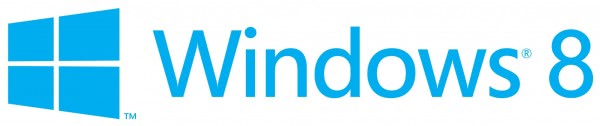
My own opinion is that, while using Keyboard key combinations does seem a bit of a backward step, I am grateful that so many exist for when a mouse action cannot be used. IT Pros, business users and power users are also not averse to having to remember and use keyboard shortcuts and so these may actually serve to help people in the long-term. What do you think? Why not tell us in the comments below.
Windows key – Brings up the Metro start screen. You can start typing to search for an app, just like the Win7 start menu.
Win + B – Switch to the (classic) Windows desktop and select the tray notification area.
Win + C – Brings up the Charms menu, where you can search, share, and change settings.
Win + D – Brings up the old Windows desktop.
Win + E – Launch Windows Explorer with Computer view displayed.
Win + F – Brings up the Metro File search screen.
Win + H – Opens the Metro Share panel.
Win + I – Opens the Settings panel, where you can change settings for the current app, change volume, wireless networks, shut down, or adjust the brightness.
Win + J – Switches focus between snapped Metro applications.
Win + K – Opens the Devices panel (for connecting to a projector or some other device)
Win + L – Lock PC and return to Lock screen.
Win + M – Minimize all Windows on the desktop
Win + O – Locks device orientation.
Win + P – Choose between available displays.
Win + Q – Brings up the Metro App Search screen.
Win + R – Switch to the (classic) Windows desktop and display the Run box.
Win + U – Switch to the (classic) Windows desktop and launch the Ease of Access Center.
Win + V – Cycles through toasts.
Win + W – Brings up the Metro Settings search screen.
Win + X – Launch Start Menu.
Win + Y – Temporarily peek at the desktop.
Win + Z – Opens the App Bar for the current Metro application.
Win + Page Up / Down – Moves tiles to the left / right.
Win + Tab – Opens the Metro application switcher menu, switches between applications.
Win + , (comma) – Aero Peek at the desktop.
Win + . (period) – Snaps the current Metro application to one side of the screen. (Right side)
Win + Shift + . (period) – Snaps the current Metro application to the other side of the screen. (Left side)
Win + Space – Switch input language and keyboard layout.
Win + Shift + V – Cycles through toasts in reverse order.
Win + Enter – Launches Narrator
Win + Arrow Keys – Switch to the (classic) Windows desktop and enable Aero Snap
Via[ghacks]
No comments:
Post a Comment