One of the biggest concerns IT Pros and businesses had about Windows 8 was the hiding of the administrative and computer management features in the OS. With the new Metro interface being brought to the foreground, and the options available within it strictly limited people were concerned that the removal of the Start Menu, where traditionally a right-click on the Computer link would bring up the administrative options or where there was single-click access to the full Control Panel, would restrict or make difficult access when they needed it.
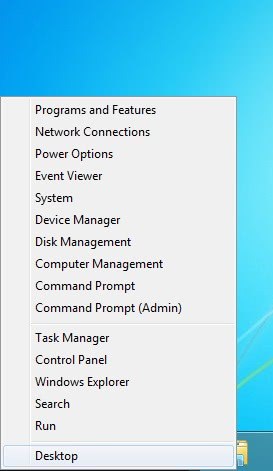
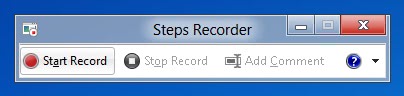
Now though it has emerged that the options are probably easier to find and get access to then in any version of Windows before as moving your mouse cursor (yup, folks you can’t do this with touch) to the extreme bottom left of the screen and right-clicking will display a menu with the administrative options all available.
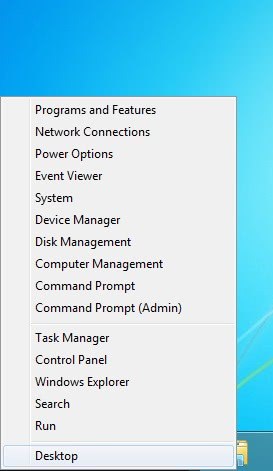
In this menu are Programs and Features for uninstalling software, Network Connections, Power Options, the Event Viewer, System, Device manager, Disk Management, Computer Management, the Command Prompt (also with Administrator rights), the Task manager, Control Panel, Windows Explorer in case you accidentally unpin it from the Taskbar), Search and Run.
It is excellent having access to this menu and the administrative tools so easily and this menu will appear both on the desktop and on the Metro Start Screen.
Additionally people who need to diagnose and troubleshoot problems within the operating system will be pleased to hear that the Problem Steps Recorder still exists. Originally designed as a reporting tool for the Windows 7 Beta, Microsoft kept it in the final product after huge volumes of requests by testers and IT Pros.
As with Windows 7 it doesn’t appear in any menus but typing (searching for) PSR on the Start Screen will reveal it. This tool records screenshots when things change on your screen, highlighting the item that has changed and annotating the screenshots with information about running processes, memory and more that’s going on with your computer at that time. All round it is an excellent tool.#
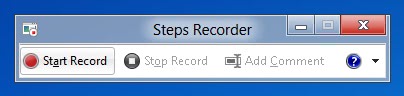
Finally it’s been discovered that the PrintScreen key screenshot grabber has finally been upgraded and now also saves your screen grabs automatically to your Pictures folder if you press the Windows Key + Print Screen. Alas there’s no way to capture a single window with this feature now as you could previously with the addition of holing down the Shift key, which means that it’s still no full-time substitute for third-party grabbing and annotating tools, but as a step forward for most people this will be most welcome.
There are also manner of additional things now being found in Windows 8, such as now having to press Shift+F8 at start-up to access the boot menu. We will continue to report to you here the most important and significant finds. Though one thing that I sadly have to report is that there is definitely no kill switch for the Start Screen in Group Policy, something that even some ‘softies told me to expect. It is interesting to note though that even the references to the Classic Start Menu still exist there however, so it’s only a matter of time before third-party hackers and software companies come up will all manner of useful tweaks and mods for the OS.via[ghacks]
No comments:
Post a Comment